Manually Start an XScreenSaver in Fullscreen
May 11, 2019
It turns out that my baby daughter is absolutely mesmerized by xscreensaver and by the many awesome screensavers it includes. Her favourite so far seems to be Pacman! Here it is in all its glory:
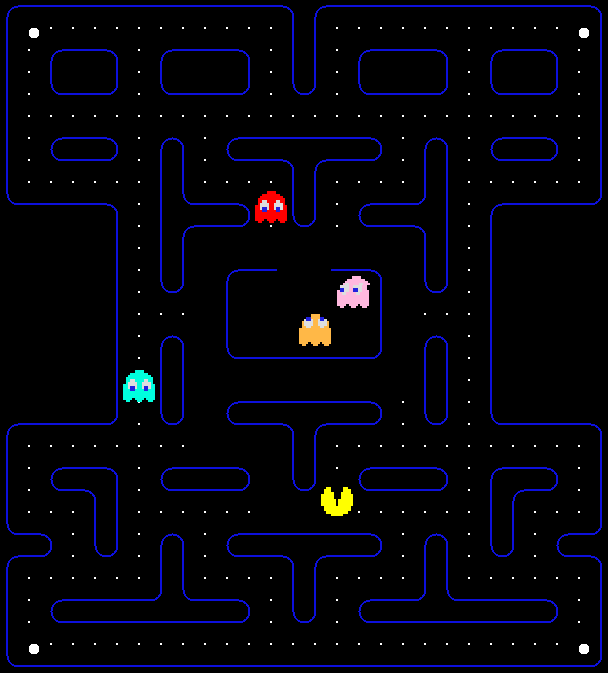
So I needed to find a way to manually launch it fullscreen. I could do
it by launching xscreensaver-demo from the menu or a terminal, then
choosing the screensaver from the list and hitting the Preview button.
But that’s too involved and I would preferably be able to do it as fast
as possible with one hand, because I’m usually holding her with the
other one.
So, a quick look reveals that XScreenSaver keeps all screensaver
binaries in /usr/libexec/xscreensaver. You can launch them manually
from a terminal window with, for example:
/usr/libexec/xscreensaver/pacmanBut that only launches the screensaver in a window, which covers almost half of my screen. I wanted to be able to launch it fullscreen, as xscreensaver itself does after some time of inactivity.
You can get a list of command line options with:
/usr/libexec/xscreensaver/pacman -helpbut none of them is about launching the window fullscreen.
The way XScreenSaver does it, is that it creates a virtual root window, puts it on top of all other windows and uses it to draw the screensaver. That again, seemed to be too involved.
So, I remembered that wmctrl exists and it can be used to change the state of any window.
After launching the screensaver manually and using xwininfo on it, I
discovered that its window ID is:
Pacman: from the XScreenSaver 5.42 distribution (28-Dec-2018)
Apparently, wmctrl can do a partial match on the window ID, so I can use
wmctrl -r "Pacman: from the XScreenSaver" -b toggle,fullscreenso that it works for all future version of XScreenSaver and make the window fullscreen.
So, putting it all together, I wrote the following bash script:
#!/bin/bash
# launch the screensaver in a window and leave it running in the
# background
/usr/libexec/xscreensaver/pacman &
# wait a bit for the window to come up
sleep 1
# make the window fullscreen
wmctrl -r "Pacman: from the XScreenSaver" -b toggle,fullscreenmade it executable and added a key binding that launches it by pressing
the Win-X key combination.
And I can now start it fullscreen with a single hand! Of course you can use the same technique to launch any other screensaver included in the XScreenSaver collection.